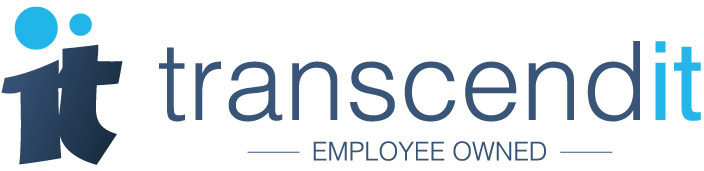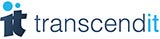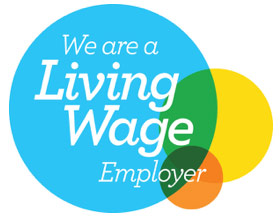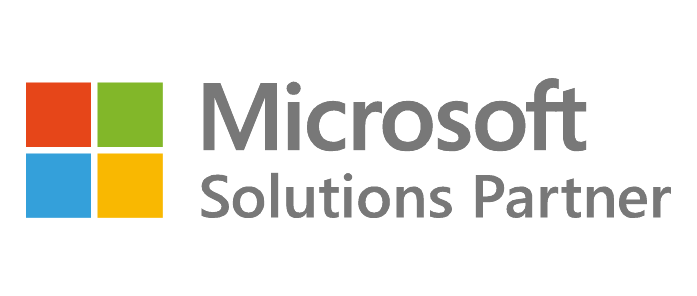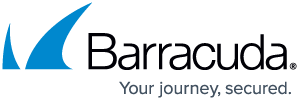If you have employees who are neurodiverse then Microsoft 365 is the right choice for your business. Microsoft 365 has a range of tools and features to help those who are neurodiverse to work in a way which suits them.
What is neurodiversity?
According to the University of Edinburgh, ‘Neurodiversity refers to the different ways the brain can work and interpret information. It highlights that people think about things differently, have different interests and motivations, and are naturally better at some things and poorer at others.’
Why you need to think about neurodiversity at work
Autism, ADHD, dyslexia, dyspraxia, dyscalculia and Tourette's all fall under the umbrella of neurodiversity. These terms represent a whole host of different ways of being, processing and thinking, that is often overlooked by a society which is predominantly built for neurotypical individuals.
Unless you are neurodiverse yourself, you have probably created a business which operates in a neurotypical way, with ways of working which make cognitive sense to you. For neurodiverse individuals, working in a neurotypical way can be incredibly difficult and enormously debilitating.
And if you think you’re working exclusively with neurotypical people, you’re probably wrong. As stated by the University of Edinburgh, ‘...it is estimated that around 1 in 7 people (more than 15% of people in the UK) are neurodivergent, meaning that the brain functions, learns and processes information differently.’ Additionally, neurodiverse people may not realise that they are neurodiverse until later in life.
How Microsoft 365 can help
For businesses who want to make their workplaces more neurodiversity friendly, Microsoft 365 is a great first step. There are a number of features that Microsoft have included, which can help neurodiverse individuals work more effectively and efficiently.
1. Turn on Focus Assist
Focus Assist is a feature which disables notifications during work time. This can help employees minimise distractions and keep their attention on one task at a time. To choose which notifications you want to see and hear, head to Start, then Settings, click System and then Notifications & Actions, then click Focus Assist settings.
From here you can switch the notifications you receive to Priority only, or Alarms only. If you choose Priority only, make sure you customise your priority list to add which contacts, apps and calls, texts and reminders you’d like to be notified of. You can also set Automatic rules for when Focus Assist will switch to Priority automatically.
2. Read and write with less distractions
If you’re often reading on the computer, you can remove the bars and buttons from the rest of the webpage with the Reading view in Microsoft Edge. To use this feature, access your webpage or website as normal, and then select Immersive Reader in the address bar. You can also change the page to dark mode, and change the size and font of the words, or even listen to the webpage read out loud.
If you're using Firefox, just hit the Reader View button in the address bar. If you're using Chrome, there isn't currently an in-browser Reader View available, although it should be returning soon. In the meantime, Chrome users can use this workaround.
For those who struggle with writing, Word Prediction is a useful tool. If you start typing the first letter or letters of the word, the program predicts the word you're looking for. To turn this on, go to Start, Settings, Devices, then Typing. Under Hardware keyboard, turn on ‘Show text suggestions as I type’.
3. Stay organised with Microsoft To Do
If you struggle with task management, get Microsoft To Do. This mobile and desktop app is included with Microsoft 365, and integrates with Microsoft 365 features a planner, whilst also allowing you to create lists and manage tasks. You can add due dates to these tasks, add steps within a task, and set alerts, alarms and reminders.
Users can also use the My Day feature to help prioritise which tasks to work on each day. Microsoft To Do will even check the due dates of your tasks and suggest which to focus on. Lists and tasks can also be shared across users. The application is integrated with Microsoft 365, so users can get notifications and alarms on any device which has Microsoft 365.
Want more accessibility features? Check our Microsoft's website